FAQs
What is an Owwll?
An Owwll is an expert on our platform who facilitates networking and collaboration through one-on-one calls. Owwlls bring their knowledge to the table, offering opportunities for professional growth and meaningful connections. Here’s a beginner’s tutorial video and an advanced tutorial video, both providing instructions on how to use the app’s features and connect with other Owwlls.
Why is my phone not ringing for Owwll calls?
What sets Owwll apart is the ability to make yourself available to take calls, exit the app, and still receive calls normally—just ensure your ringer is on and “Do Not Disturb” mode is off. Some users have experienced issues with calls while on Wi-Fi, as some Wi-Fi providers have enhanced security that can affect call quality. This can vary by case, so we recommend testing calls to determine what works best for you. If your phone doesn’t ring at all, it’s possible that our number is on your blocked caller list, as your cell phone provider might mistakenly classify us as a spam call. This often happens with spam blocker apps or VPN usage. If Owwll calls are listed under your blocked contacts, search for the number 0123456789 and unblock it. If you miss a call, you can request a callback through the Notification Center (top right bell in the app), where you can view missed calls and send a request for a return call. Additionally, you’ll receive a text notification for every missed call.
How do text messages and notifications work with Owwlls I follow?
Under each Owwlls profile, a bell below the follow button will appear after you follow them. You can follow someone with or without notifications. After you speak with an Owwll, often you do not want to receive an alert each time they make themselves available. By following them without notifications, it will save them under “My Owwlls” for when you decide you want to speak again.
How can I call an available Owwll?
After selecting an available Owwlls profile, click the green call button at the bottom. This button will show the price per call, which varies by Owwll. Select the duration of your call—either 10 or 20 minutes—and provide notes on the topic you will be discussing. Click the call button to initiate the call through our secure in-app platform. During the call, you can extend the duration by using the extension buttons.
How do I charge more than $1?
Only premium accounts can set their own rates. To explore all the benefits of upgrading to a premium account, click the upgrade button on the home screen.
Can I schedule a call with someone on Owwll?
No, scheduling calls is not available on Owwll. Only instant calls can be made through the platform. However, you can request that someone make themselves available, or you can message them on their social media accounts to let them know you’ll call if they become available on Owwll.
What can I post in The Owwll Community Connection Hub?
The Owwll Community Connection Hub is a space where you can post who you’re looking to connect with—whether for collaboration, networking, or gaining knowledge. Community members will tag individuals they believe are a good match for your request. It’s your responsibility to reach out to those tagged. Please note, this hub is not intended for self-promotion or soliciting calls for your own services or expertise, and posts that do not adhere to these guidelines may be removed.
What are Office Hours?
This feature is optional. Experts have the option to set their availability manually using our availability timer. When you activate Office Hours, it automatically marks you as AVAILABLE to receive calls at the scheduled time, intending to ACCEPT all incoming calls during that period. You can adjust your Office Hours anytime via the menu. It’s worth noting you can CANCEL the day of using the availability timer. You’ll receive a calendar invitation for the selected times.
How to become an Owwll Brand Ambassador or Affiliate?
If you think you would be a great Brand Ambassador or Affiliate for Owwll, or you know someone that would, please click here to get in touch with the Owwll team and they will get back to you with a time to speak.
What can I do with Bonus Funds?
Bonus Funds provided by Owwll are meant to drive platform growth, engage new users, and create a thriving community. However, users must avoid misusing Bonus funds, such as artificially inflating service charges or engaging in reciprocal transfers. Additional information can be found under our Terms of Service.
How is the Call Pick-Up Rate (%) calculated?
The Call Pick-Up Rate (%) reflects the percentage of inbound calls an Owwll answers, calculated from their last 10 calls. Missed or rejected calls lower the percentage, giving users insight into availability and responsiveness. For example, if you miss 3 out of 10 calls, your pick-up rate will be 70%.
What is Mentorship Monday?
Mentorship Monday is a dedicated day within the Owwll community where experts offer guidance and support at a rate of $1. When you join this group, you will be featured prominently at the top of the app, increasing your opportunities for more incoming calls. To participate, you need to manually edit your profile and select the “Mentorship Monday” group. If you are charging more than $1, we kindly ask that you remove yourself from the group on Mondays to adhere to our honesty policy. This ensures that only those offering mentorship at the $1 rate are featured prominently at the top of the app.
What is Tech Tuesday?
Tech Tuesday is a dedicated day within the Owwll community, powered by the South Florida Tech Community. Each Tuesday, the South Florida Tech Hub group is prominently featured on the home screen, showcasing top tech experts. It’s your opportunity to connect, learn, and collaborate on the latest in technology.
What is the Ultimate Call-In Show?
The Ultimate Call-In Show is a live, interactive event for the Owwll community, often featured during Mentorship Monday and Tech Tuesday. Streamed on Owwlls social channels, it allows members to call in to network, pitch collaborations, or ask questions. Announced on social media, participation is on a first-come basis—just like the good old radio days—giving everyone the chance to engage directly with the hosts and be part of the conversation.
How can I add money to my Account?
Under the Account & Payment section, you can add a credit card to deposit money into your account. You can also save the payment method for future deposits into your Owwll account. The minimum amount you can add to your account is $10.
How do I make withdrawals?
Under the Account & Payments section, you can click “Setup Withdrawal” to withdraw all or part of your credit balance. Withdrawals are processed by the Owwll Team within 2-3 business days, then passed to our partner Stripe for an additional 2-3 business days of processing. The entire process usually takes 5-7 days. The minimum withdrawal amount is $50, and only premium accounts are eligible. Please note that bonuses cannot be withdrawn. If you encounter any issues, please email feedback@owwll.com.
What do the Badges on someone’s profile mean?
The badges indicate how many calls that Owwll has taken. The Bronze badge will show up once an Owwll has taken 10 calls, the Silver badge will show up once an Owwll has taken 50 calls, and the Gold badge will show up once an Owwll has taken 100 calls.
What does the “NEW” sticker mean?
If you see an Owwll with a yellow and white “NEW” sticker on their profile picture, that means that particular Owwll has joined the community in the last 30 days.
How do I follow another Owwll?
To follow an Owwll, click the grey Owwll logo on the right-hand side of their profile or from the search page. The grey logo will turn gold. The default setting is to send you a notification for the Owwll you follow when they make themselves available to take calls.
Can I receive text message alerts from the people I follow?
Under the Notifications section, you can turn on “Receive Text Messages for People I Follow.” This will allow Owwll to send you a text message when people you follow are available on the platform so you know you can give them a call.
What alerts do I get when someone clicks “request to go available” on my profile?
Under the Notifications section, you can turn on “Request to Speak with you Alerts”. This will allow you to receive alerts via a notification, email, or text message when there is someone that wants you to go available and speak with you. Please note, a prospective caller can only request for you to go available if they have sufficient funds in their account to actually call you and pay your price. Therefore, you know the person is serious that is requesting to speak with you.
If someone is offline, how can I request to speak with them?
When there is an Owwll that you want to call, but they are not currently active on the platform, you can click the “Request to go AVAILABLE” button on their profile to send them a notification that you would like to speak with them. You will only be able to click this button if you have sufficient funds in your Owwll account for that particular Owwll. Please note, you will only be charged if the call is completed, not just for clicking.
How do I know when an Owwll is online and ready to receive calls?
When an Owwll is online, a green flashing badge that says “available” will appear on their profile picture. When an Owwll is offline, no flashing badge with be shown. When a Owwll is on a call, a red flashing badge that says “on call” will appear on their profile picture. If you would like to speak to someone but they are on another call, you can click the green “notify me when available” button located in the on their Owwlls profile. This allows you to receive a notification when your Owwll is off the call and available to speak.
Why can’t the caller hear me on my 1st call taken as an Owwll?
ANDROID USERS – You need to turn on your microphone in your settings before taking your 1st call. If you make a call, it will force you to turn it on. Apple users will default your microphone on and should not have an issue.
How do I request more time while I am on a call?
Your Owwll will have 3 options for time extensions at the bottom of the screen. The prices will be listed on each button and that is the cost for that time block and rates are not prorated. Owwlls set their own rates for each time block.
How do I get notified when an Owwll goes online so I know when to reach out to them?
Once you follow an Owwll, you will automatically be notified when they go online. Start following some of your favorite professionals!
How do I see other individuals’ experience with an Owwll?
On the Owwlls profile, you will see a phone icon that indicates how many calls they have taken. The Owwll eyes logo (to the right of the phone icon) indicates the number of followers that each Owwll has obtained. Finally, clicking on the average star rating (to the left of the phone icon) will show all reviews that have been left for that Owwll. This tracks both calls made and taken.
What is the Search filter?
With the Search filter, you can search for Owwlls to call or follow. You can search for specific topics or locations by typing in what you are looking for, or you can use the expertise or groups categories (found under the filter next to the search bar) to help you find Owwlls in that area. You can also use the “sort by functionality” to sort the results by either ratings, price, and calls taken in either high-to-low, or low-to-high order.
What are the flashing green “AVAILABLE” badge and red “ON CALL” badge mean?
If an Owwlls profile has a flashing green “AVAILABLE” sign that means that Owwll is currently active and is ready to receive a call. Give them a ring! If an Owwlls profile has a flashing red “ON CALL” sign that means they are currently on a call with another user. If you would like to speak to someone but they are on another call, you can click the green “notify me when available” button located in the on their Owwlls profile. This allows you to receive a notification when your Owwll is off the call and available to speak.
What videos are allowed?
Owwlls can utilize the video feature to upload clips to grow followers and keep you educated, informed, and entertained. The videos should be between 10–60 seconds in length and under 50MB size. They can be viewed on the full screen if they are in a vertical orientation. Currently, we allow 10 videos per expert.
How much does Owwll take from each call from the Owwll Expert?
Owwll takes a 30% platform fee at the end of each phone call from the expert receiving the call. Owwll reserves the right to change the platform fee at any time.
Can Owwll be used on a Desktop/Laptop/Tablet?
At this time, Owwll can only work on a mobile device or tablet. Due to our in-app calling system, it requires the functionality of a mobile device or tablet. Note that there are programs that can be downloaded on a desktop or laptop that mimic a mobile device or tablet that could potentially work when using Owwll. Although, for best performance, we typically recommend a mobile device.
How do I delete or deactivate my account?
To delete or deactivate your Owwll account, navigate to the side menu in the app, then select “Settings.” You will find both options listed, with further details to help you choose the one that best suits your needs. Follow the prompts to complete your selection, or click here for a step-by-step guide.
GUIDELINES
Missed Calls
- When an Owwll goes available, they should plan on being able to speak with every caller that reaches out to them during the time they have set to be active on the Owwll App.
- Owwlls should try to limit their missed calls. If their missed call numbers hit above 20%, their expert status may be revoked. Owwll will provide warnings prior to prevent this from occurring.
- In order to check if you have any missed calls, click on the notifications bell in the right-hand corner at the top of the screen. You can request to ping a missed caller back by clicking on the blue “request to call now” button inside of the missed call notification.
- Owwlls should not go available when in bad Wi-Fi or cell signal areas, moderating a Zoom, and/or if in other meetings while using their mobile device.
Reviews
Owwll Expert Review Score
- After the call, the caller will be able to review the Owwll. This review should be based on their experience speaking with the Owwll, not the overall review of the Owwll App.
-
- This score should be honest and should reflect the professionalism of the Owwll to help further improve the overall experience for everyone on the Owwll App.
-
- If an Owwll has lower than a 3-star rating with a minimum of three reviews, Owwll reserves the right to put them on probation or cancel their account at Owwll’s discretion.
Owwll Caller Review Score
- After the call, the Owwll will be able to review the caller. This review should be based on their experience speaking with the caller, not the overall review of the Owwll App.
- If a caller has lower than a 3-star rating with a minimum of three reviews, Owwll reserves the right to put them on probation or cancel their account at Owwll’s discretion.
Be sure to leave a review after each call is completed – Our system is designed to let others know you are available again after the review is left. If an Owwll App user leaves a 1, 2, or 3 star review, that review will be anonymous.
Call History
To review your call history, go to the Account & Payment section and click on the downward arrow on the right-hand side to see full history. Additionally, you will receive an email after each call.
Referral Bonus
- If you refer a new user to Owwll, you will receive bonus funds into your Owwll wallet that you can use to make calls to experts.
- If you are referred by a current user of Owwll, you will receive bonus funds into your Owwll wallet that you can use to make calls to experts.
- You will not be able to withdraw the referral bonus money. You will only be able to use the funds to make calls to experts.
- If you do not use the bonus funds within 30 days of receiving them, the bonus funds will be removed from your account.
- Owwll reserves the right to change bonus amounts at any time.
Refunds
- In order to start a request for a refund, the caller must click the “Request a refund” button under the Account & Payments tab. The request for a refund tab will show calls completed for the past 5 days. Only these calls within the past 5 days are eligible for a refund based on our terms and conditions.
- Possible reasons that the call would be refunded:
- The Owwll App malfunctioned during the call and you couldn’t communicate with the expert
- If the call drops within the first half of the allotted time of the call (ex. first 5 minutes of a 10 minute call)
- The Owwll was misleading in their area of expertise
- The Owwll hung up on you by mistake or had to pick up an emergency call
- Possible reasons that the call would be refunded:
Non-Refunds
- If 80% of a call is completed (for example, 8 minutes of a 10 minute call or 16 minutes of a 20 minute call) there will not be a refund issued based solely on a dropped call.
- If we determine that an account is fake or has misleading information provided, Owwll reserves the right to cancel the account and seize all of the funds in the account.
Troubleshooting
- If you are having trouble using Owwll, please start by watching the tutorial videos inside the menu of the app. If you have any questions, our customer service email is feedback@owwll.com.
- Many of the App’s features, such as (Account & Payment, Tutorial Guides, Change Password, Referrals, Notifications, My Bonuses, Terms of Service, Privacy Policy, FAQs, Settings, Sign Out) can be accessed by clicking on the triple bar ≡ in the top left corner of the screen.